Welcome to the GoByBike website and LogMyRide App!
If you have any questions that aren’t answered in this section, please contact us.
- Q. What kind of trips count during GoByBike events?
- Q. Can I use an e-bike?
- Q. Has my old (pre-fall 2020) Biketowork.ca account been transferred to the “new” website/application?
- Q. How do I register a NEW account?
- Q. How do I login to my account after I have created a new account.
- Q. How do I reset my password?
- Q. How do I join or create a team?
- Q. How do I invite people to join my team?
- Q. How do I add people to my team?
- Q. How do I log my rides?
- Q. How do I edit or delete already logged rides?
- Q. How do I link to my Strava account to log my rides?
- Q. How to create routes with Google Maps to calculate kilometers
- Q. After I save a route, how do I log it again for a different date?
- Q. How do I log rides for my teammates?
- Q. How do I backlog my rides?
- Q. How do I backlog rides for my teammates?
- Q. How do Strava users log Modeshift rides?
Q. What kind of trips count during GoByBike events?
A. #AnyRideCounts – getting groceries, riding to and from work or school, hitting the bike park, trail rides, recreational rides exploring your region. Taking the bus part way, carpooling or driving yourself to where your bike ride starts also counts. Rides on stationary bikes like indoor trainers or spin bikes do not count, however.
Q. Can I use an e-bike?
A. Yes, you can ride your e-bike. Smaller wheels like rollerblades and scooters count, too.
Q. Has my old (pre-fall 2020) Biketowork.ca account been transferred to the “new” website/application?
A. NO. Everyone must create a NEW Account in this NEW App, your old accounts were not transferred over. If you have created an account for Fall GoByBike Weeks 2020 you should be able to simply log back in.
IMPORTANT: The LogMyRide App does NOT work on Internet Explorer. Please use the most up to date version of Firefox, Chrome, Edge, or Safari.
Q. How do I register a NEW account?
A. To Register a New account, go to: https://logmyride.gobybikebc.ca/register
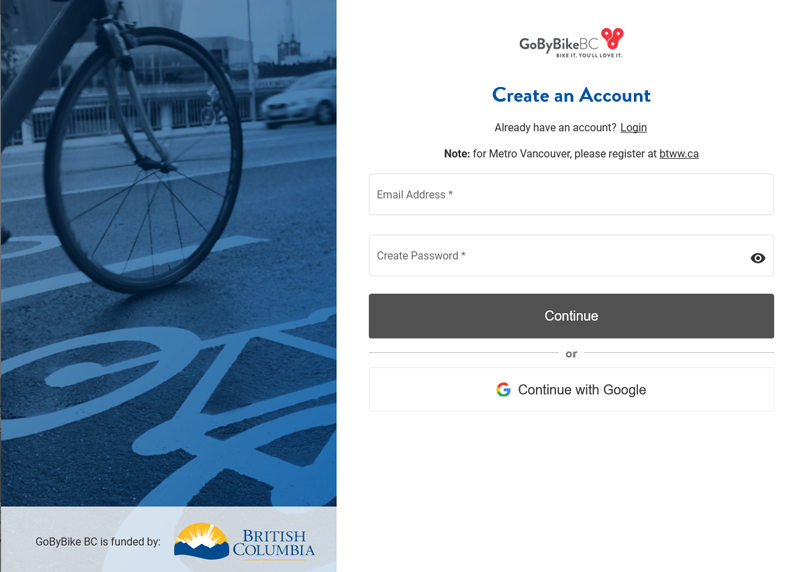
Q. How do I login to my account after I have created a new account.
A. To Login, go to https://logmyride.gobybikebc.ca/

Q. How do I reset my password?
A. To Reset Password, go to: https://logmyride.gobybikebc.ca/reset-password
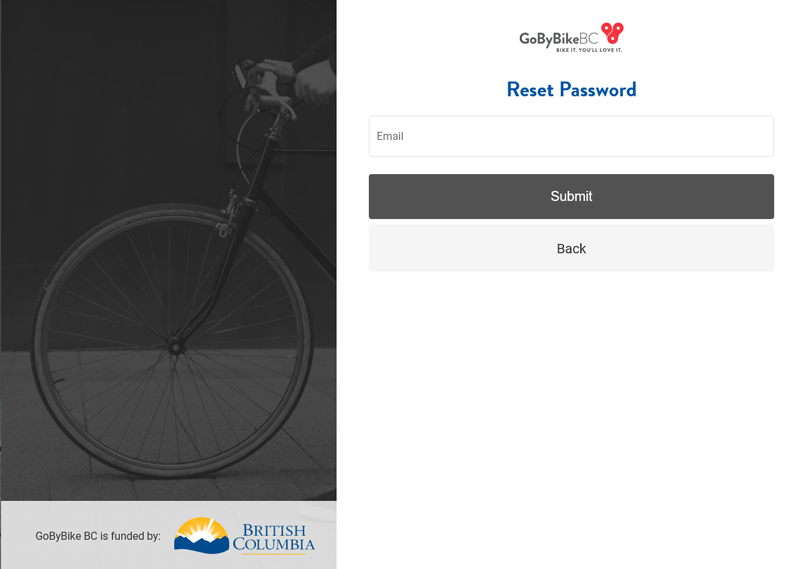
Q. How do I join or create a team?
A. Click Join or Create a Team on the left-hand side
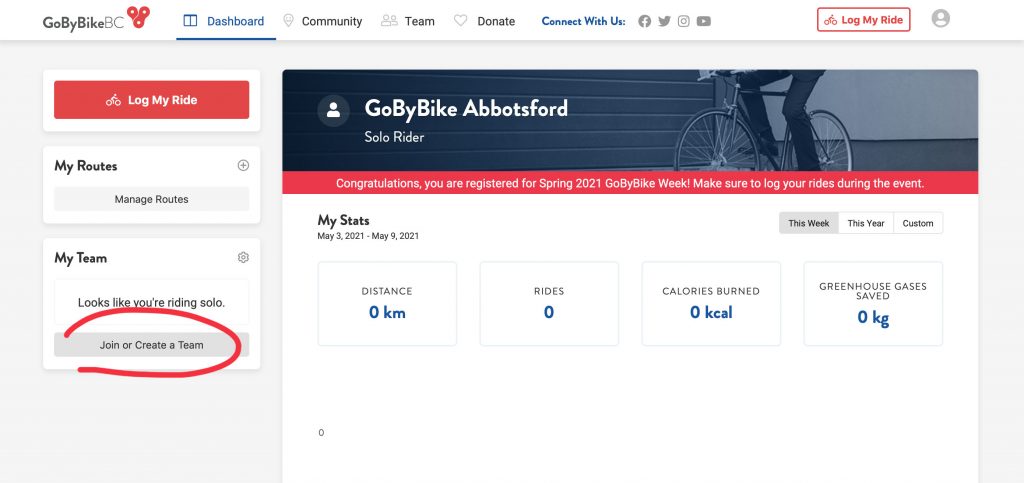
Q. How do I invite people to join my team?
A. To invite riders to your team:
- Click Team at the top
- Copy the Invite Riders with URL on the left by emailing the URL to possible teammates to see if they want to join your team. Note: invitees must have an account, if they don’t have an account, please tell them to register first (send them this link to register https://logmyride.gobybikebc.ca/register)
- Send an Invite via Facebook (you have to allow pop-ups for your browser), or
- Send an Invite via email straight from your dashboard.

Q. How do I add people to my team?
A. IMPORTANT: if you add riders to your team, you will be responsible for logging their bike rides (kilometers) for them. If riders have a valid email address, we encourage you to invite them to join your team so that they can choose to log their own bike rides (kilometers) OR you can log for them.
To Add Riders to Your Team:
- Click Team at the top
- Click Riders in the secondary menu
- Scroll down to see where you can add Non-User Riders to your team. Non-User Riders do not have user accounts. Typically Non-User Riders are only added when they don’t have a valid email address.
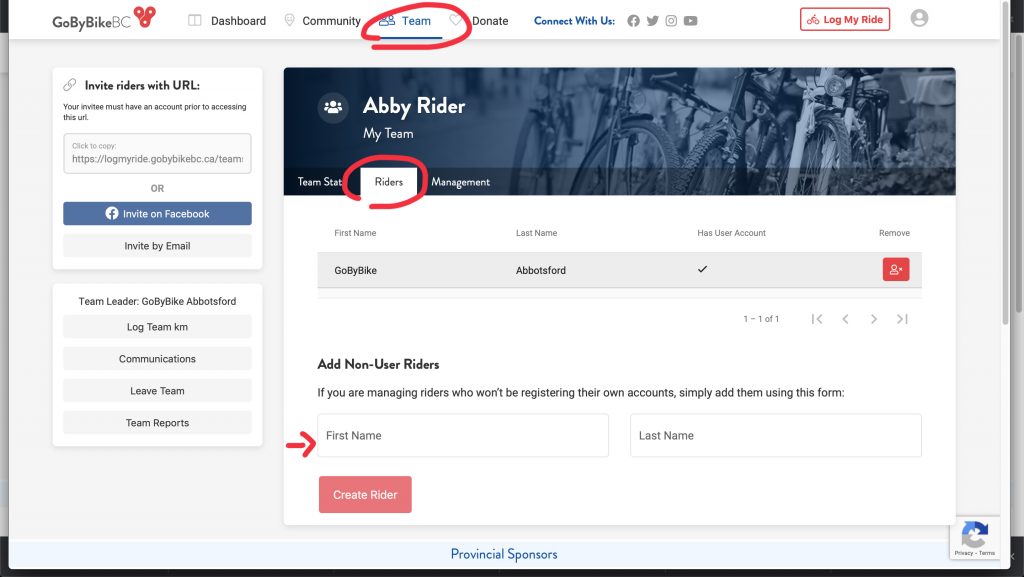
Q. How do I log my rides?
A. To log your rides:
- Click on Log My Ride on the top right, or the top left.
- Choose to either manually Log a New Ride or Create a Route using Google Maps
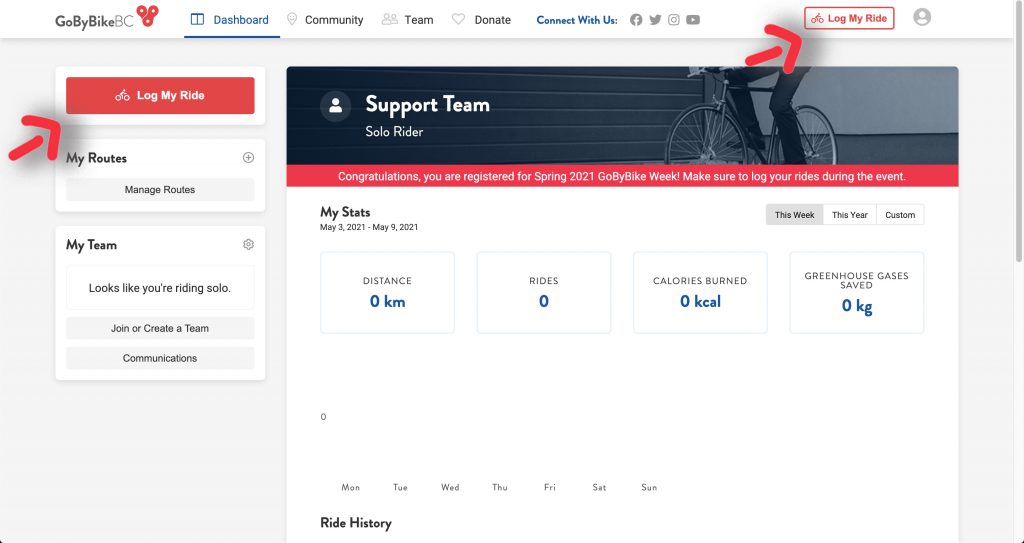
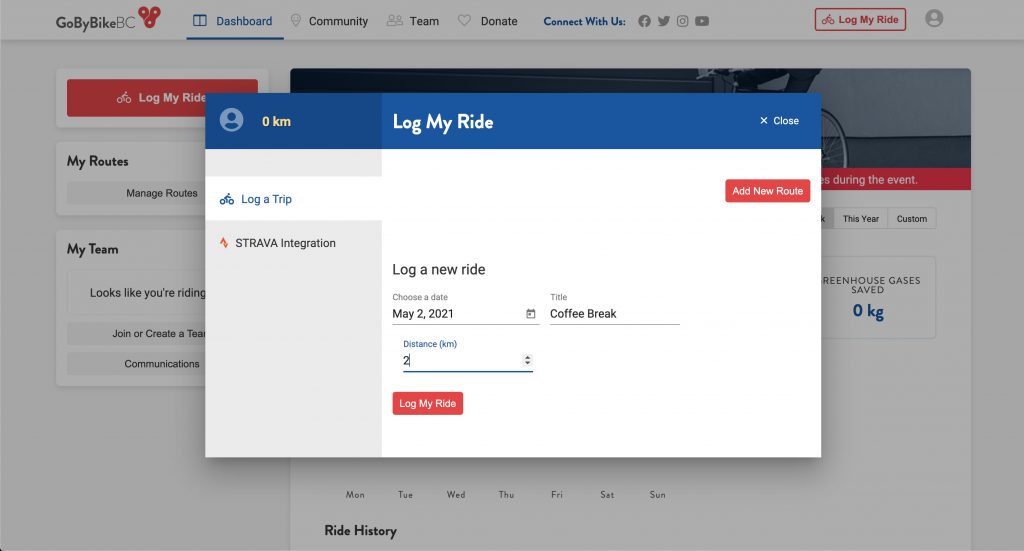
Q. How do I edit or delete already logged rides?
A. in your Dashboard, scroll down to Ride History. Find the ride you would like to edit/delete. See screenshot below. Please note that you can only edit the number of KMs, not the date. If you want to change the date of a ride, delete the wrongly logged ride first and then log a new trip with the correct date. See also “How to backlog rides”.
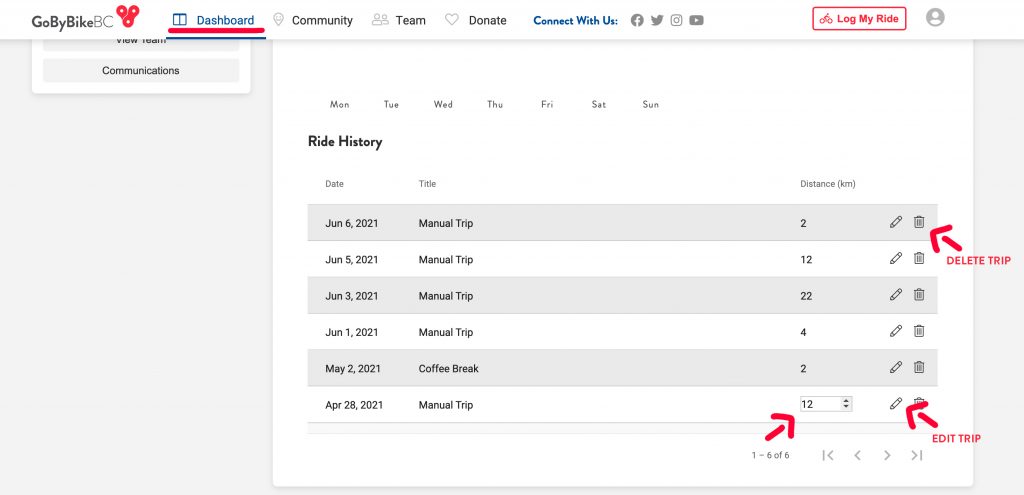
Q. How do I link to my Strava account to log my rides?
A. Click on Log My Ride, then click Strava Integration. See screenshots below.
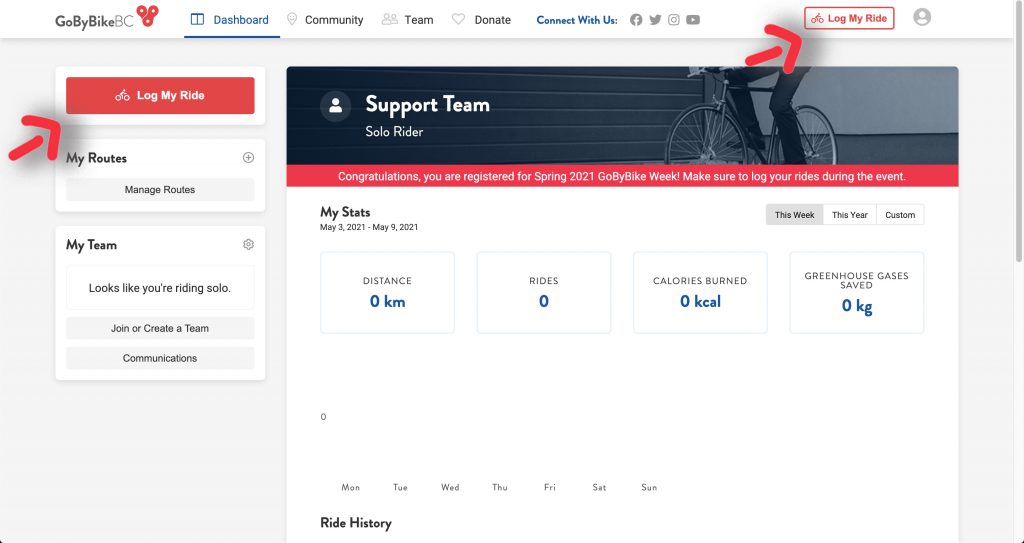
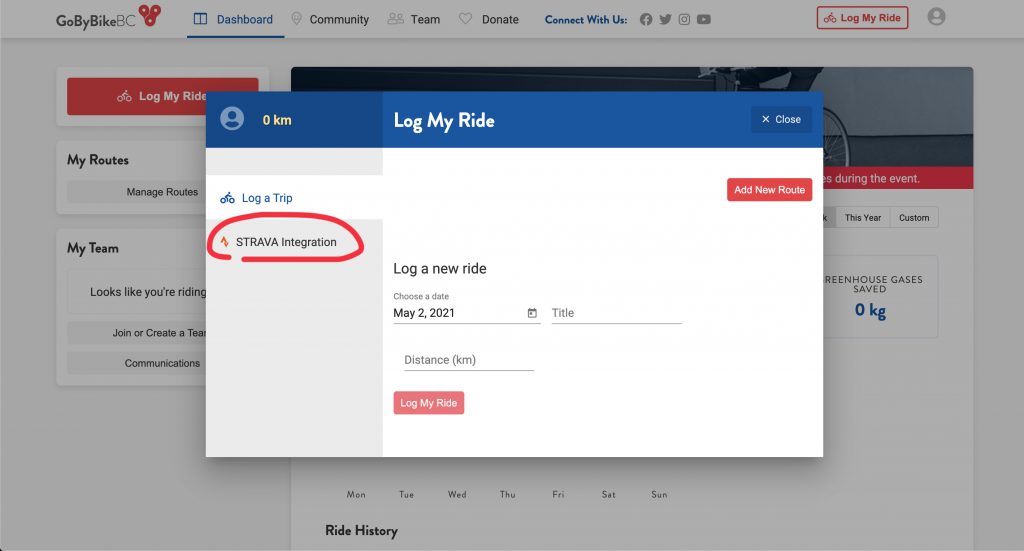
Q. How to create routes with Google Maps to calculate kilometers:
- When you are logged in, in your Dashboard, click Manage Routes under My Routes
- Click Create New
- Enter the Start Point and the End Point. Note you can search for places by entering the place’s name and city that you are in.
- Name your Route
- Choose to either Save & Log the Route today, or just Save the Route to log a trip using it in the future
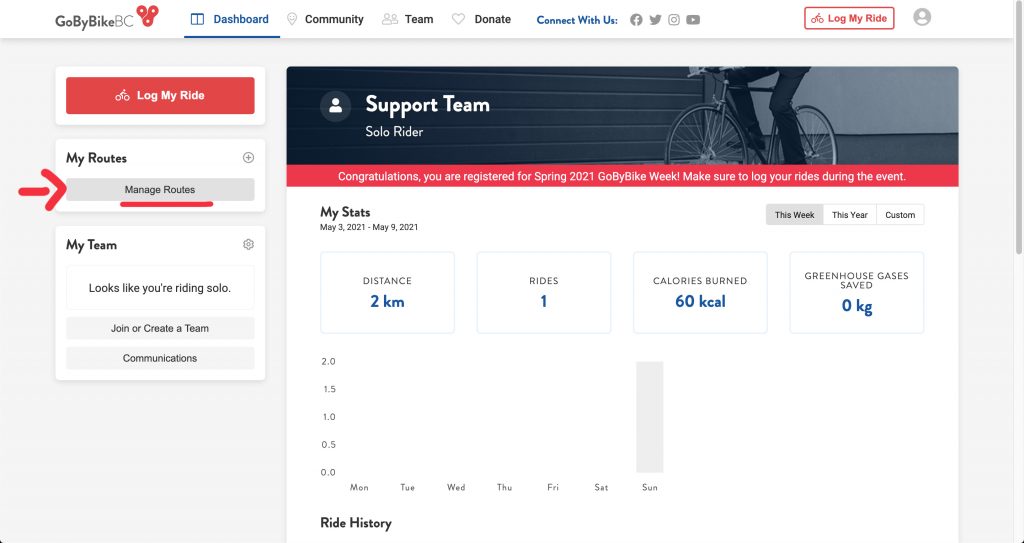
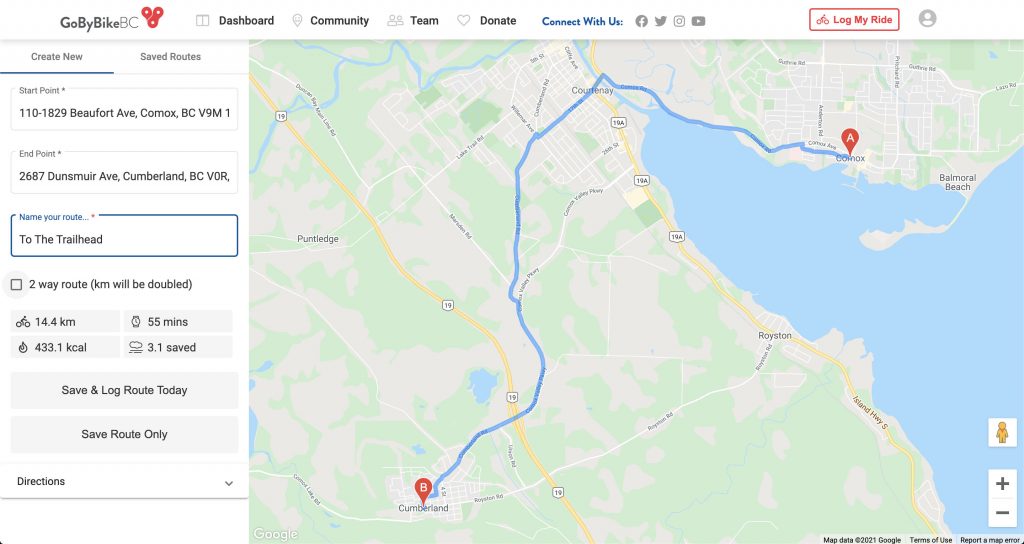
Q. After I save a route, how do I log it again for a different date?
- Click on Log My Ride
- Click on the Route that you want to log
- Choose the date that you want to log the route for by clicking the calendar icon to the right of the current date
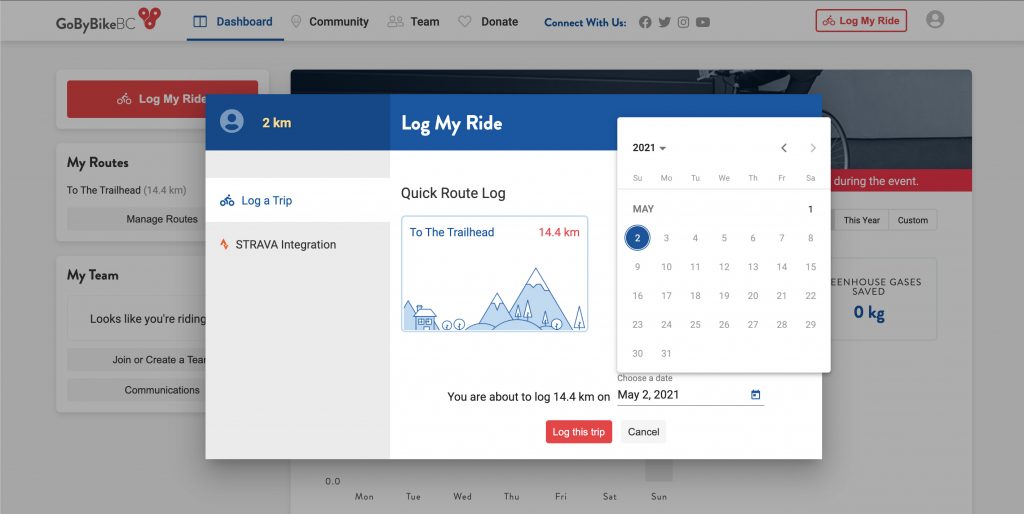
Q. How do I log rides for my teammates?
- Log into LogMyRide
- Click on Team at the top
- If you are a Team Leader, you will see “Log Team km” on the left.
- If you’re not a Team Leader, please contact your Team Leader
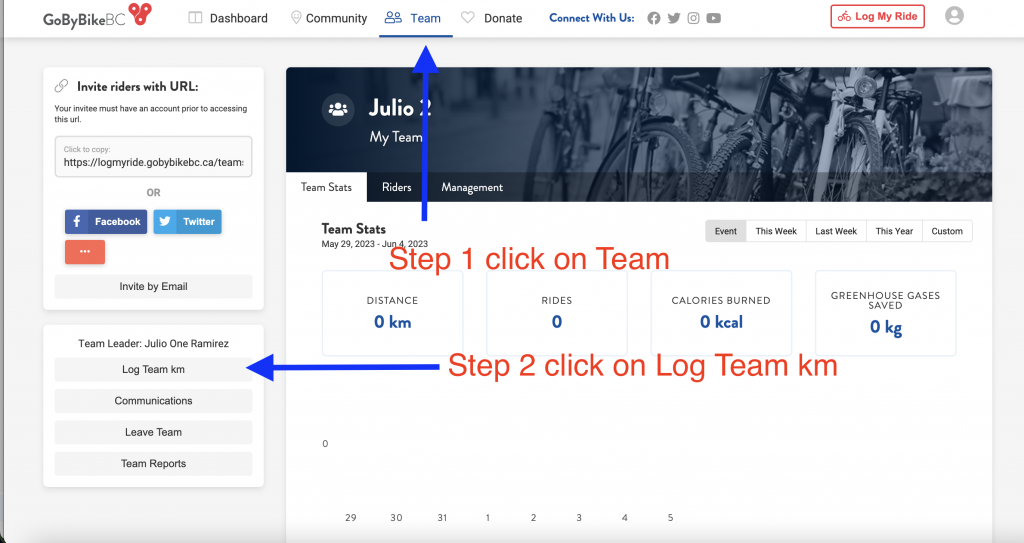
- To log an individual ride to an individual team member, please make sure you’re looking at the right week range. Once you have identified the specific date you’d like to log a ride for, click on the “pencil” icon to log a ride. Add the number of kilometers and click on the + sign to add.
- Note that you can only log rides for previous days or for the present day. You can not log rides for future dates.
- Note that if this is for a Mode Shift ride, please check the Mode Shift box. For more information about Mode Shift, please visit here.

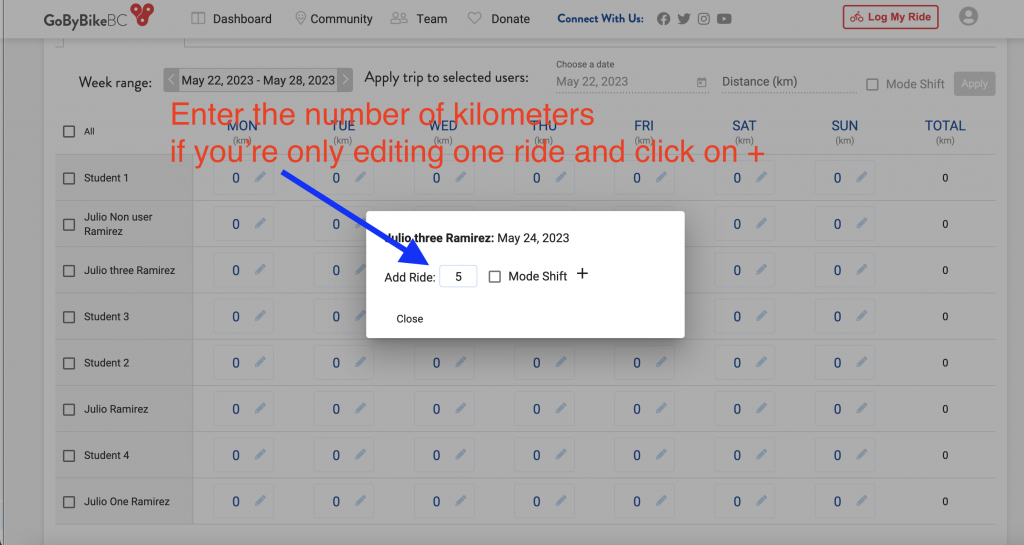
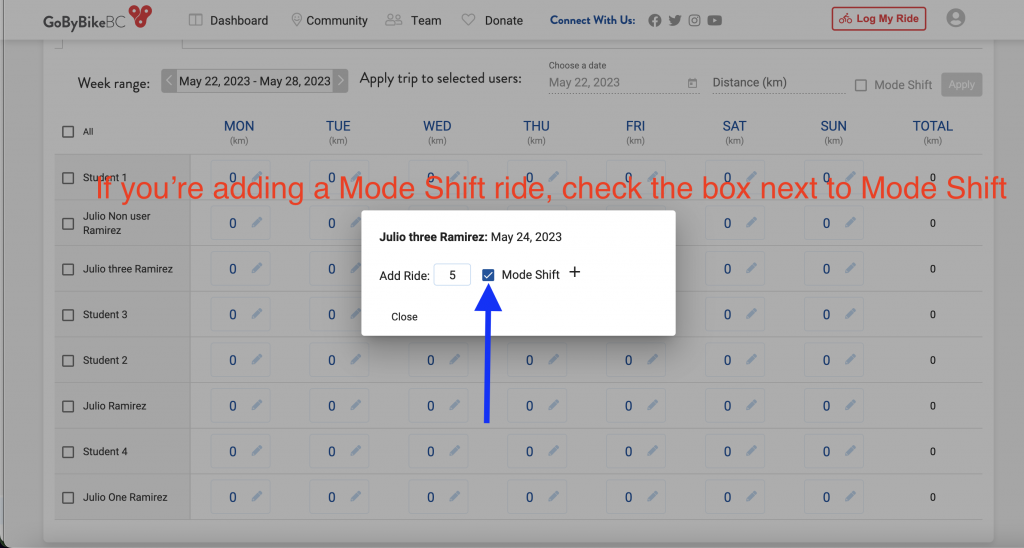
- To bulk-update multiple riders (one ride at a time, example 10 riders, 1 ride of the same length, on the same day) please select the riders on the left. Then, on the right select the date and add the number of kilometers. Click on Apply.
- A confirmation box will pop up. Click on Ok.
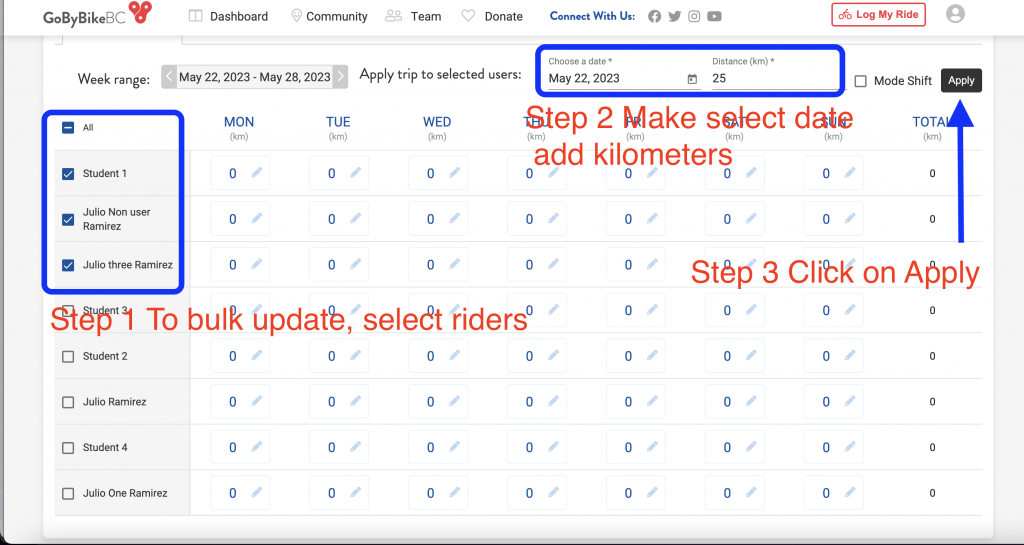
The ride will be added to each participant
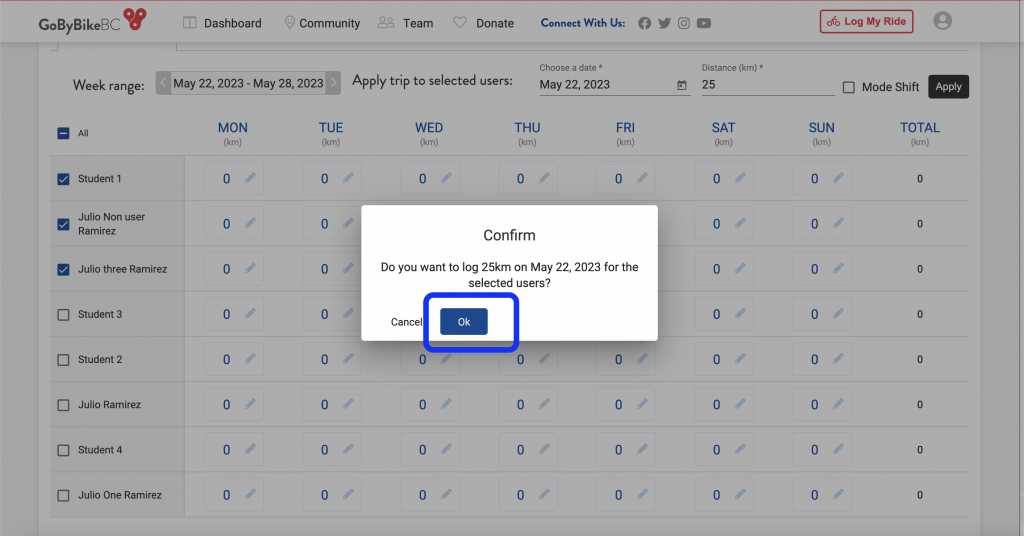
If you have any questions or any issues, please email us at support@gobybikebc.ca
Q. How do I backlog my rides?
- Click “Log My Ride.”
- Change the date to backlog the ride. Click the calendar icon beside the date, and use the calendar to find the date you want to log the ride for.
- Enter the nature of the bike ride, for example “for fun.” or “to the bank.” or “to school,” etc…
- Enter the kilometers biked.
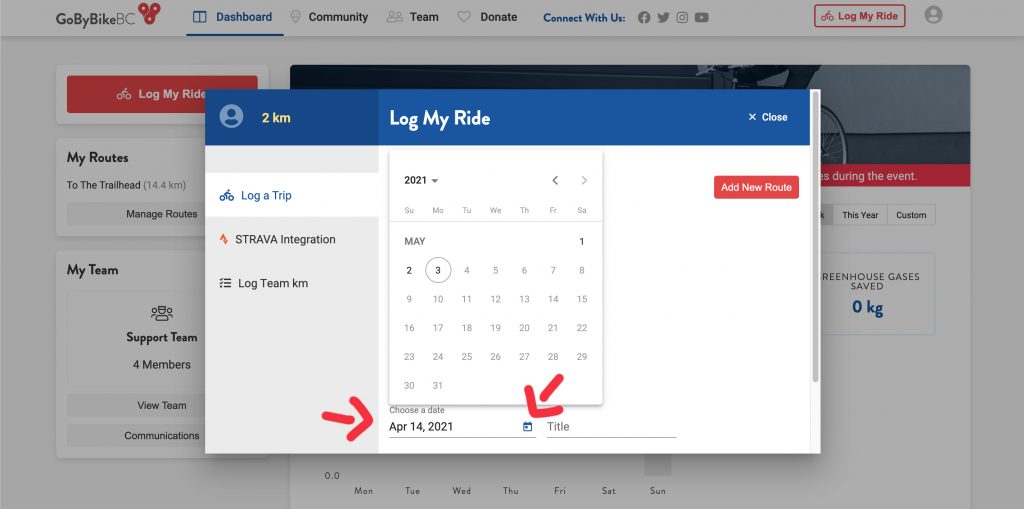
Q. How do I backlog rides for my teammates?
- In the Team section, click “Log Team KM.”
- Change the “Week Range” to backlog kilometers from past weeks. Note: to Enter the Prize Draws, each person must have at least 1 kilometer logged during September 27 – October 10, 2021.
- Click on the cell that you want to enter kilometers for, in the “Add Ride” cell, enter the kilometers biked, then click the “+” next to the kilometers entered.
- Click close.
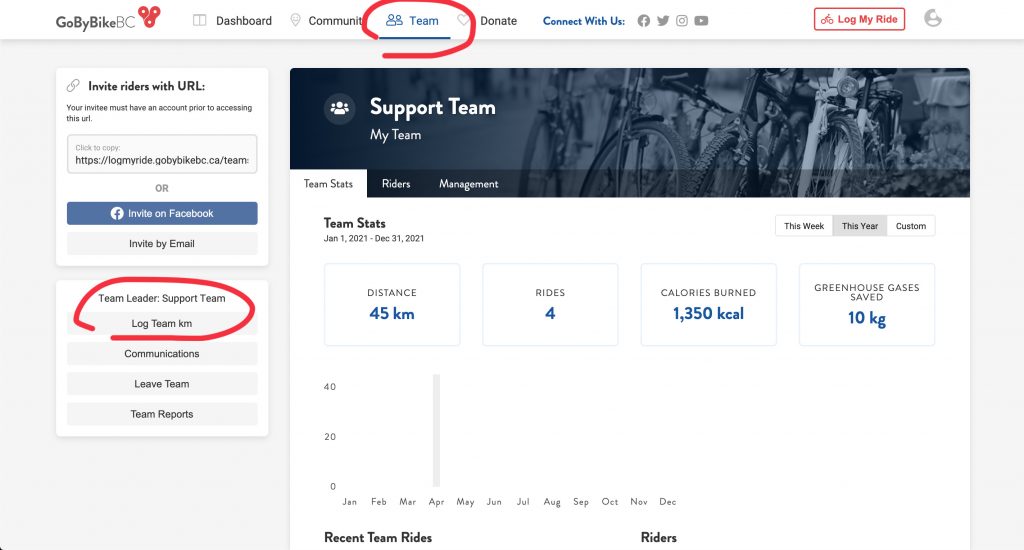
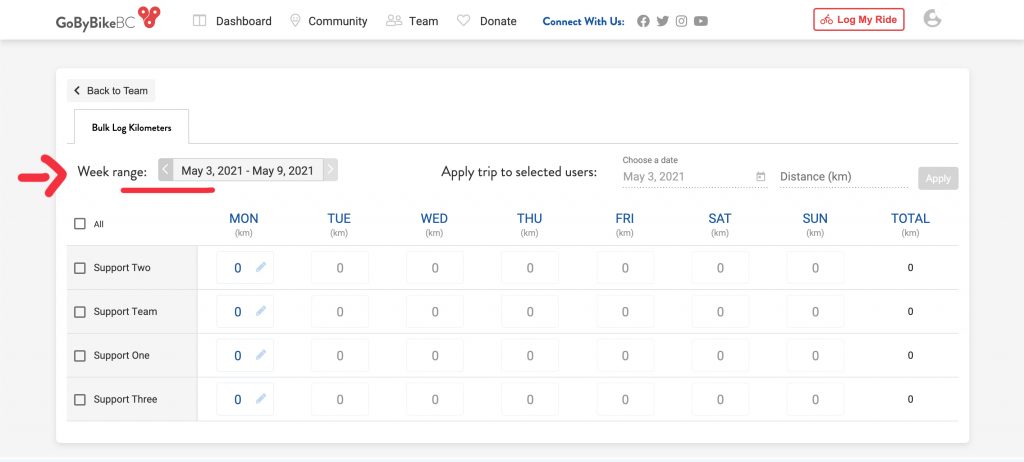
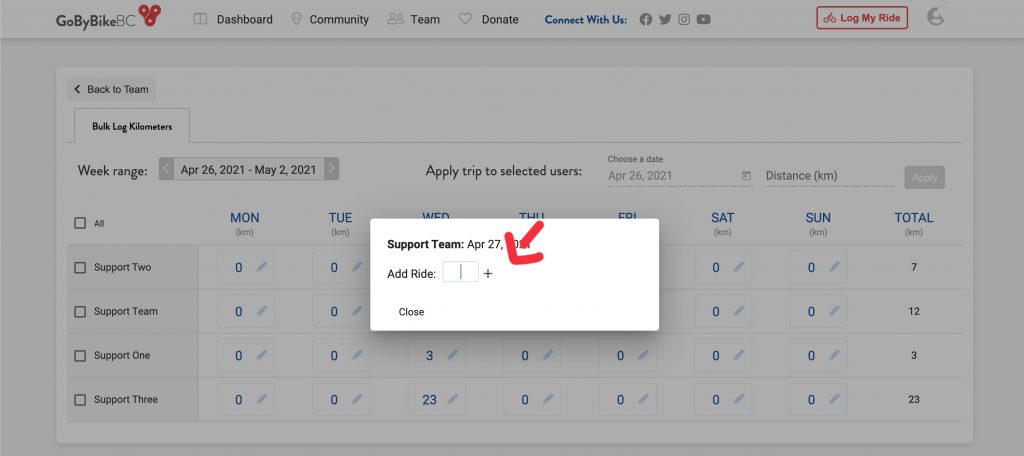
You didn’t find what you were looking for? Need help? Send an email to support@gobybikebc.ca describing your problem as detailed as possible (which browser, mobile or desktop, which steps you have taken, what you have tried, etc.). Screenshots also help us trouble shooting.
Strava users need to verify Modeshift rides
Strave users can continue to utilize their Strava Integration to log all rides, but remember you need to log in to your account and check the boxes on the rides that are Mode Shift (as shown in the screenshot below).
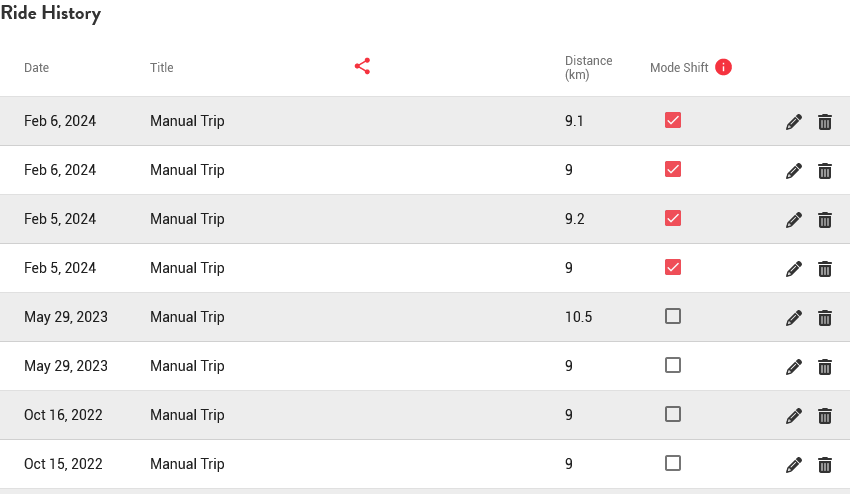
Transportation Mode Shift is when you choose a bicycle instead of a motor vehicle.




