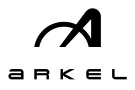Register your school team now, and start tracking your kilometers biked to see how many kilograms of greenhouse gases you save. Participation is free, fun, helps you stay fit and healthy, and it’s great for the environment! … AND, you can win great prizes!!
Below you can find the downloadable Participation Tracker and Posters and Answers to Frequently Asked Questions.
Print Resources
School FAQ
Cycling Course
Print Resources

Participation Tracker:
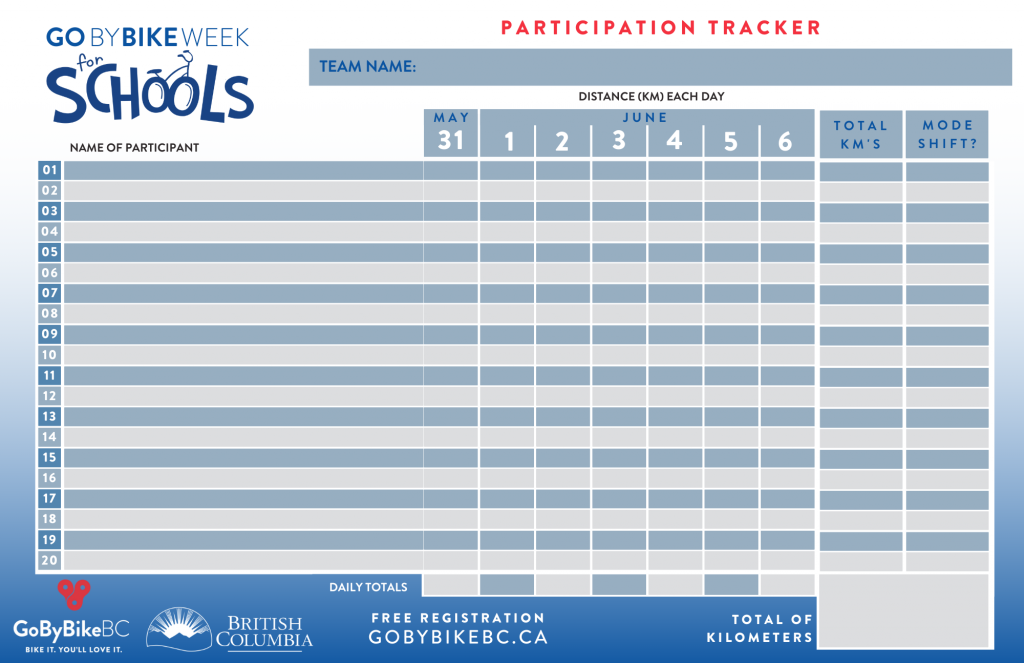
Elementary School Poster


School FAQ
Create a School Team
Build School Teams
How to Invite People to Join the Team
How to Add People to the Team
How to Log Rides for Teammates
Logging Rides for a Team in Multi-Rider Mode
Create a School Team
School Teams can be created for classrooms, grades, divisions, staff, groups of friends or families, riding bubbles, etc.
NOTE: when you create your school team, please register as follows:
- Organization = School District No
- Branch = School Name
Here’s detailed instructions on how to create a school team:
- If you don’t have an account, create a new account. If you’ve created an account before, then login.
- Click Join or Create Team
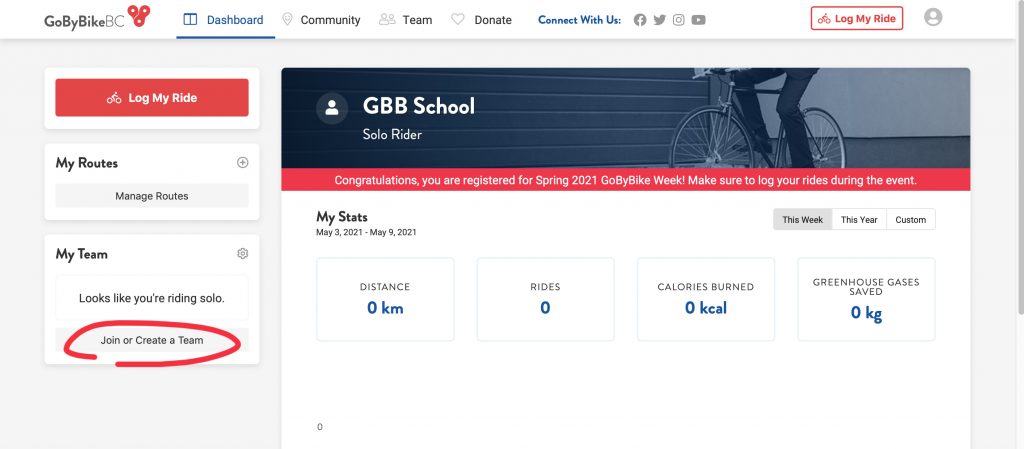
3. Create a Team Name – use a descriptive name that includes your grade or division or something that other people can identify so that you can compete against other teams.
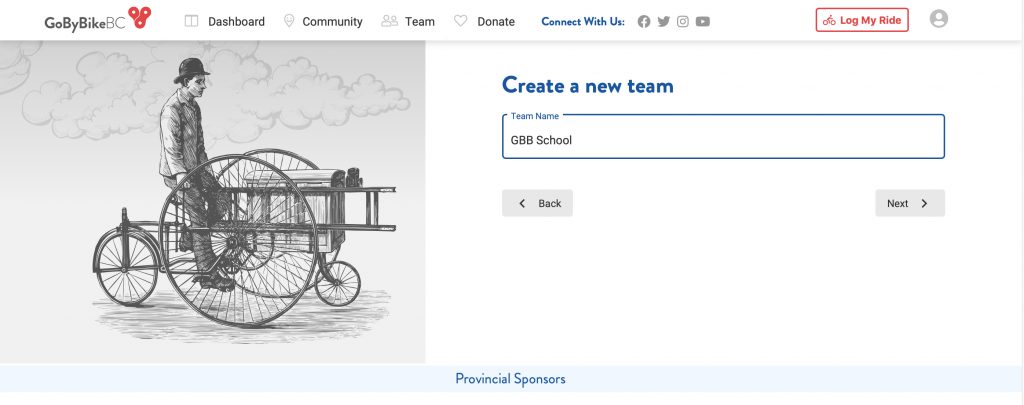
IMPORTANT:
4. You will be asked “Is your team “GBB School” part of an organization? (An organization may be a company, school district, or other large group)” CLICK YES. This enables you to bulk-log kilometers for either individual team members or all team members at a time.
5. Search for your School District
6. If you can’t find it, click Create Organization then enter your School Board address and click Next.
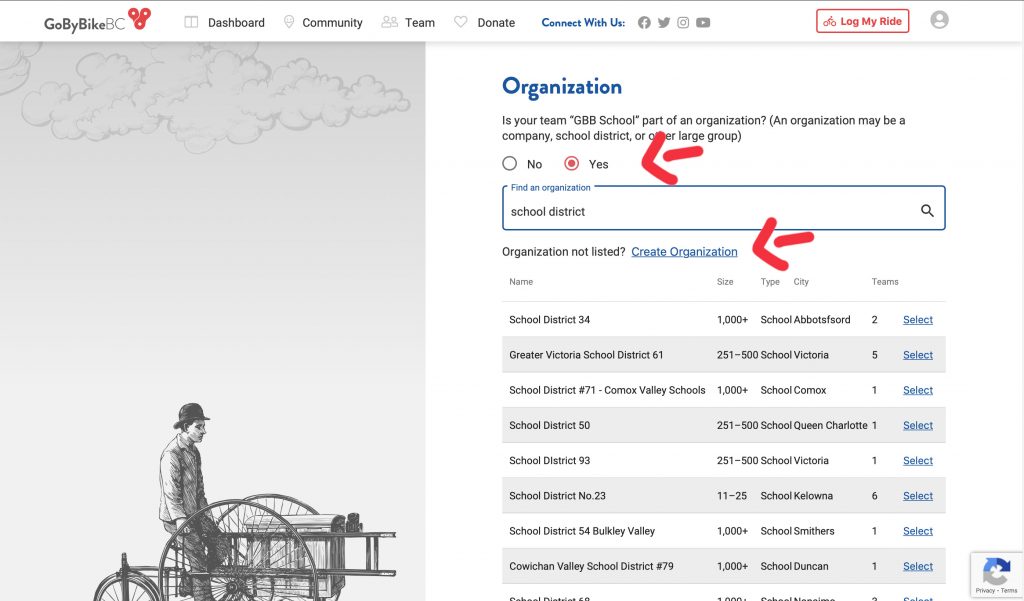
7. You will be asked, “Is your team “GBB School” in a branch within “School District 34”? (A branch may be a school within a school district, a department within a company, or any other kind of subgroup within an organization).
8. Click Yes.
9. Search for your School Name in the Branch drop-down menu. If you find your School Name, click on it.
10. If you don’t see your School Name, click Create Branch.
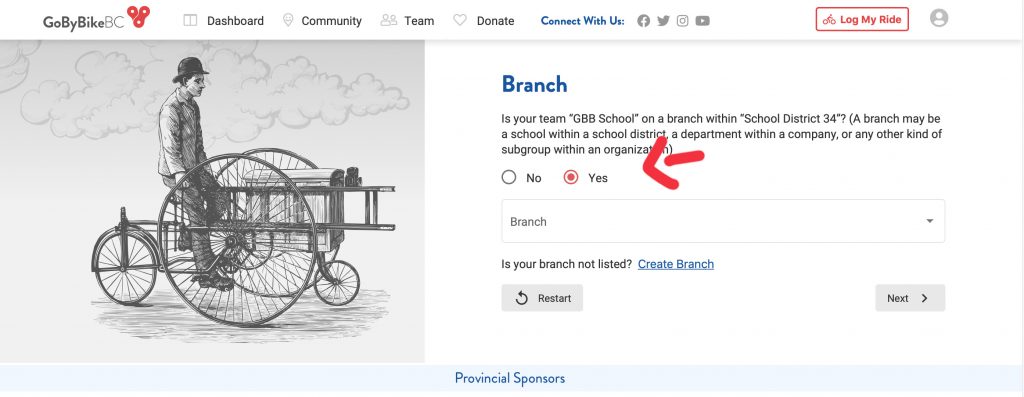
11. Enter your School Name and School Address.
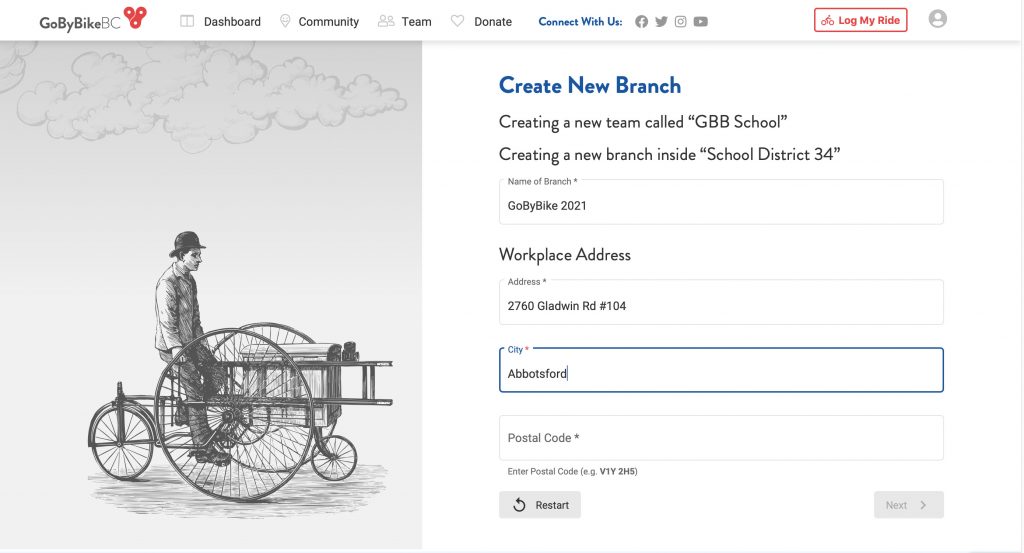
12. Click Next.
13. Click Create Team.

Build School Teams
MIDDLE & HIGH SCHOOLS
On School Teams, the Team Leader can
- invite teammates to join the team (these teammates must have an email address)
- add teammates to the team (these teammates are so called Non-User Riders, and do not have an email address)
ELEMENTARY SCHOOL
Elementary School Teams or LARGE Teams
- only the Team Leader will keep track of the team’s rides/kilometers on their Participation Tracker and log the team’s entire participation at the end of each week by using the Multi-Rider Mode Logging system (scroll further down for screenshots showing how it works).
How to invite people to join the team:
In order to invite riders to your team, you have three options,
- They need to register an account first
- Login to your Dashboard and click Team at the top
- Email people a link to join your team. Copy the Invite Riders with URL on the left and send an email with the URL to possible teammates to see if they want to join your team. Note: invitees must have an account, if they don’t have an account, please tell them to register first (send them this link to register https://logmyride.gobybikebc.ca/register)
- Send an Invite via Facebook (you have to allow pop-ups for your browser), or
- Send an Invite via email straight from your dashboard.
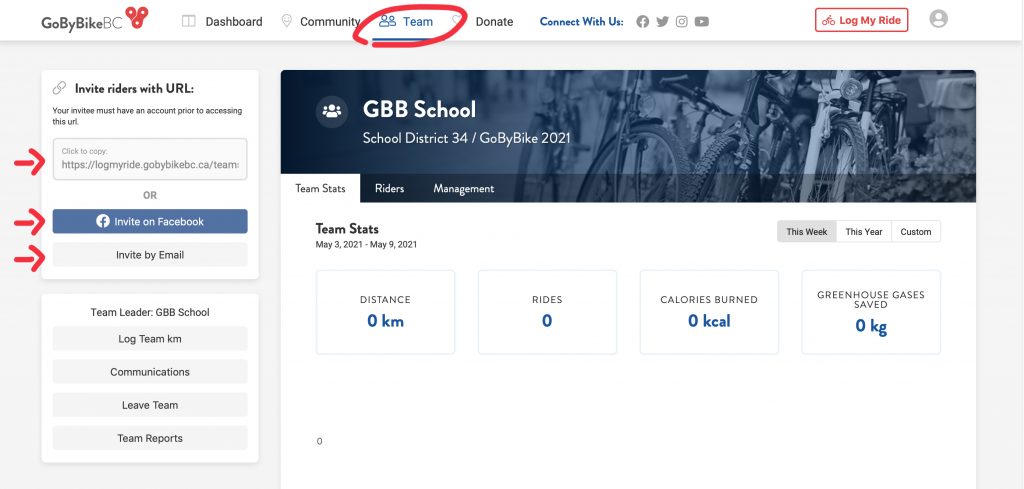
How to add people to the team
IMPORTANT: if you add riders to your team, you will be responsible for logging their bike rides (kilometers) for them. If riders have a valid email address, we encourage you to invite them to join your team so that they can choose to log their own bike rides (kilometers) OR you can log for them.
To Add Riders to Your Team:
- Click Team at the top
- Click Riders in the secondary menu
- Scroll down to see where you can add Non-User Riders to your team. Non-User Riders do not have user accounts. Typically Non-User Riders are only added when they don’t have a valid email address.
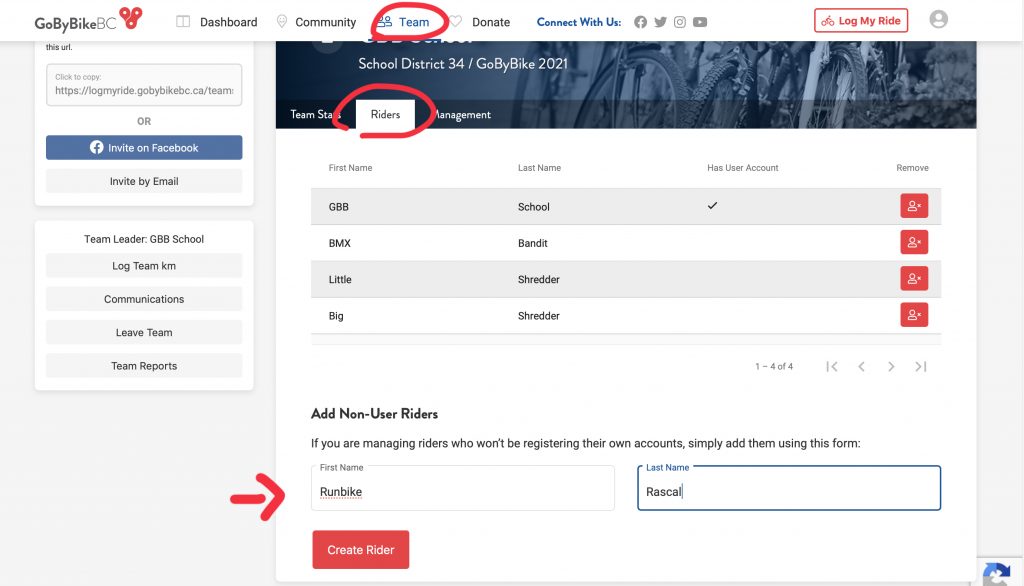
How to Log Rides for Teammates:
- In the Team section, click Log Team KM.
- Bulk-Log Kilometers: Enter teammates’ kilometers in the table. You can select individual riders or “all”. See screenshot below.
- Multi-Rider Mode: Lets you enter the same trip for all members of your team at once. You can edit or delete individual rides once you click “apply”. See screenshots below in the next sesction.
- Make sure to choose the right date in “Week Range” when you are logging kilometers from the past.
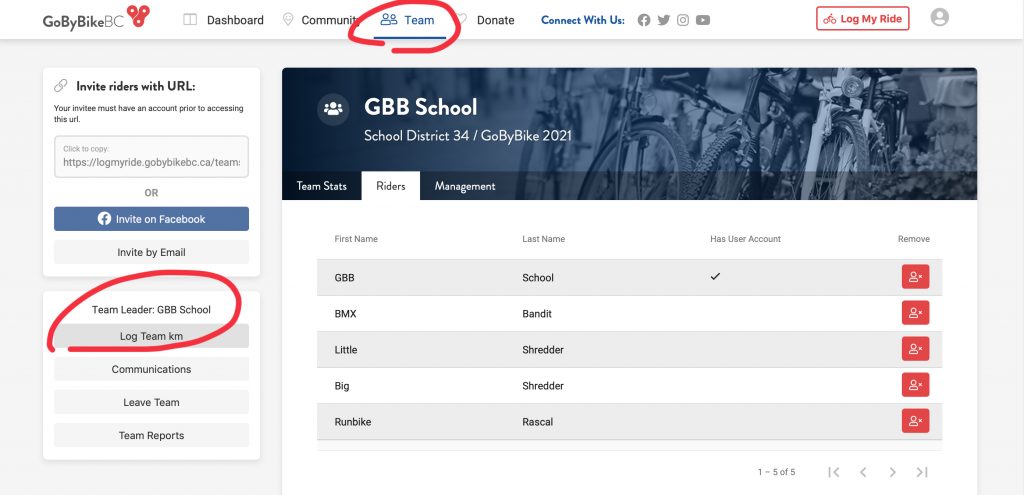
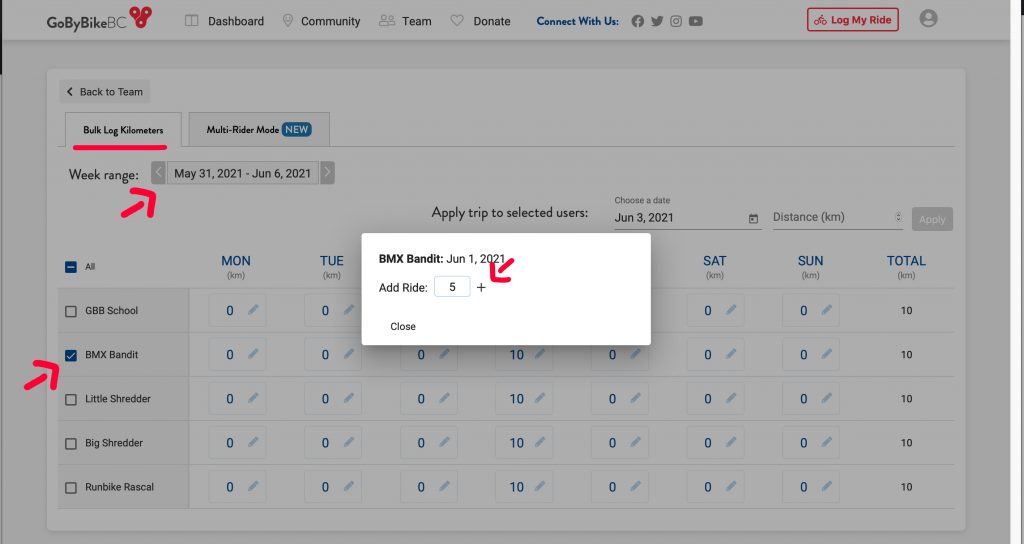
Logging Rides for a Team in Multi-Rider Mode
As a School Team Leader, you now have a simple way to log your entire team’s rides and kilometers for the week — it’s called Multi-Rider Mode!
To get started:
- Your team must be set as a School Team type and connected to a School Organization.
- If you don’t see the “Multi-Rider Mode” option, no worries — just reach out to our Support Team and we’ll help you get set up.
A few helpful tips:
- You can edit or delete individual rides after clicking Apply.
- When logging rides from a past week, remember to select the correct Week Range.
- For convenience, the default distance for a typical school trip is set to 2.1 km per ride — but you can adjust this as needed.
We’re here to support you — thank you for helping your students Pedal for Change!
Cycling Course
You didn’t find what you were looking for? Need help? Send an email to support@gobybikebc,ca describing your problem as detailed as possible (which browser, mobile or desktop, which steps you have taken, what you have tried, etc.). Screenshots also help us trouble shooting.